Add your NeuronUP certificate to your LinkedIn profile
Want to enhance your professional profile on LinkedIn? Add the NeuronUP certificate to your LinkedIn profile and show everyone your knowledge of the leading neurorehabilitation platform!
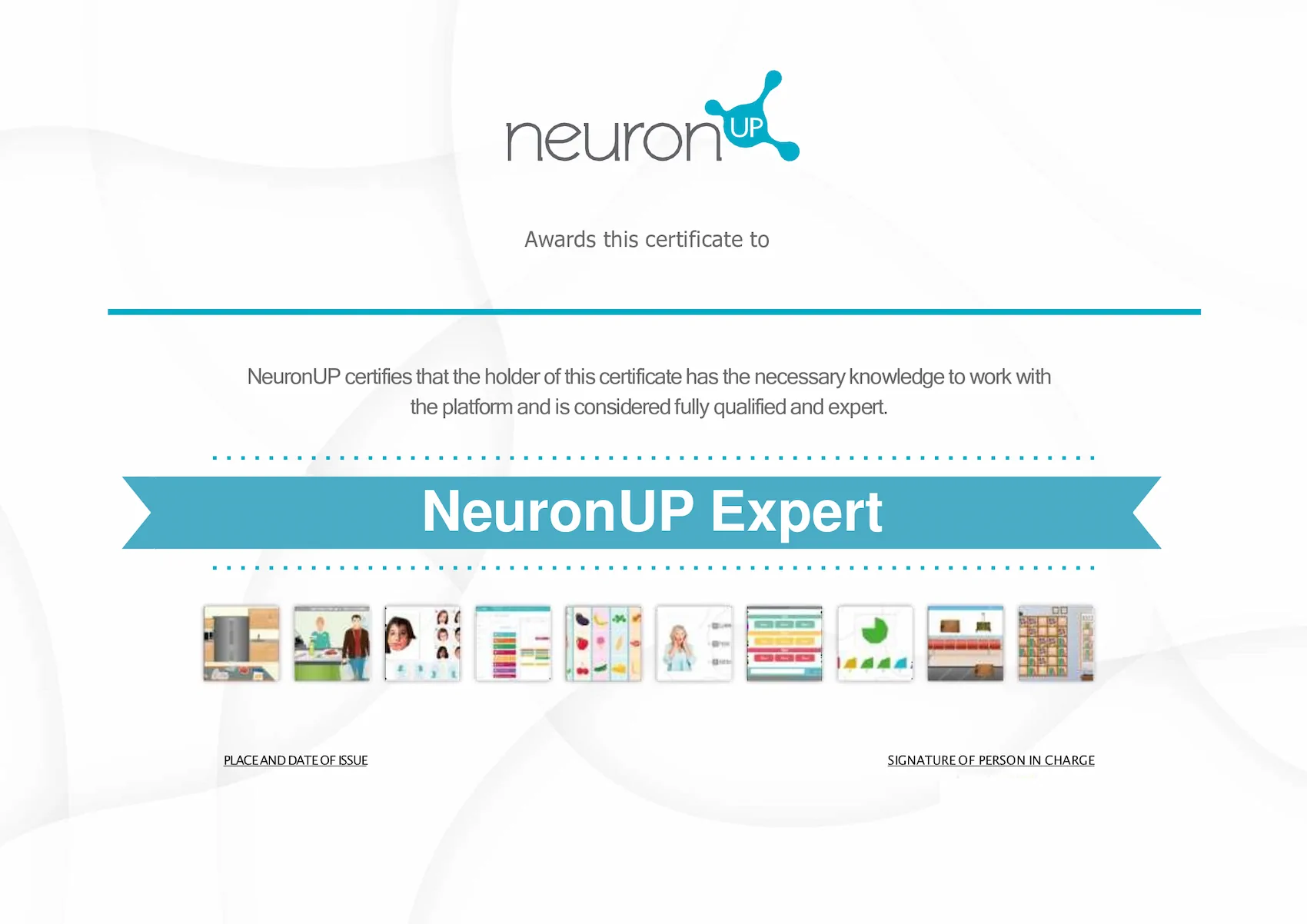
How to add your certificate to LinkedIn?
Here’s how to do it:
On LinkedIn, below the profile photo you will find a button “Add section“; if you click it, the dropdown shown below will appear. And by clicking “Licenses & Certifications” you can add your certificate to LinkedIn.
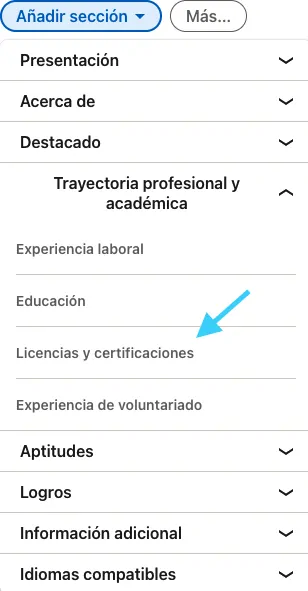
You can also add your certificate to LinkedIn further down in the “Add licenses and certifications” window by clicking the + sign.

Once clicked, a pop-up window like the one shown below will open. There you can fill in your certificate details.
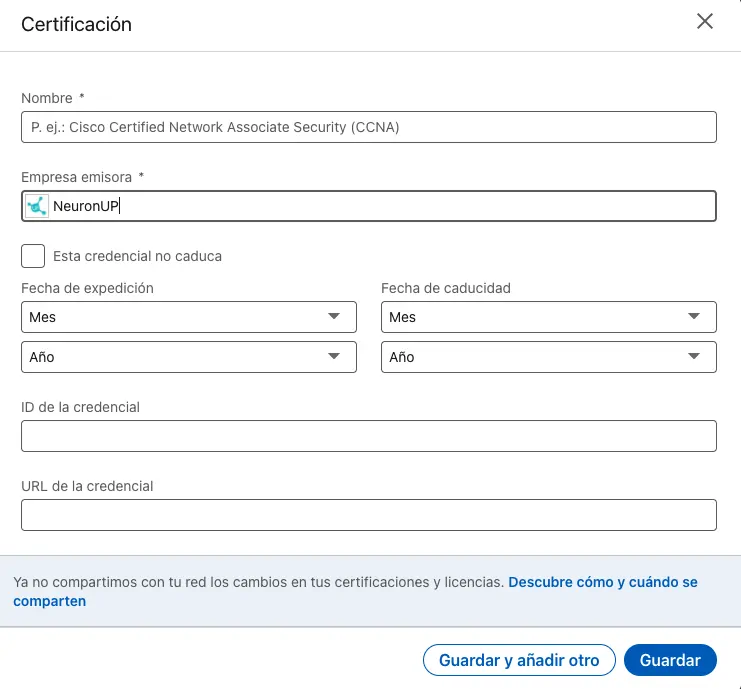
Steps
1. In the Name field, enter the certificate name (for example, NeuronUP Expert Certificate).
2. In the Issuing organization field, search for and select NeuronUP.
3. In the Issue date fields, select the month and year you obtained the certificate.
4. Select the option: This credential does not expire.
5. Leave the Credential ID and the Credential URL blank.
6. After adding your details, click Save.
And that’s it!
How to add a skill to LinkedIn?
You can also add your knowledge of NeuronUP as a skill. This time, below the profile photo but by clicking on “Skills“:
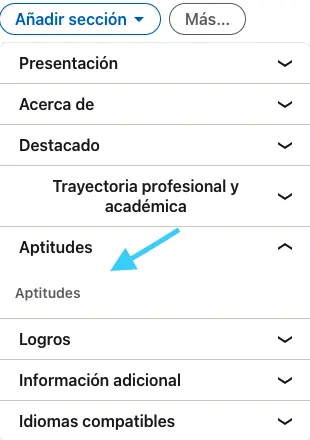

Once clicked, a pop-up window like the one shown below will open. There you can add NeuronUP as a skill.
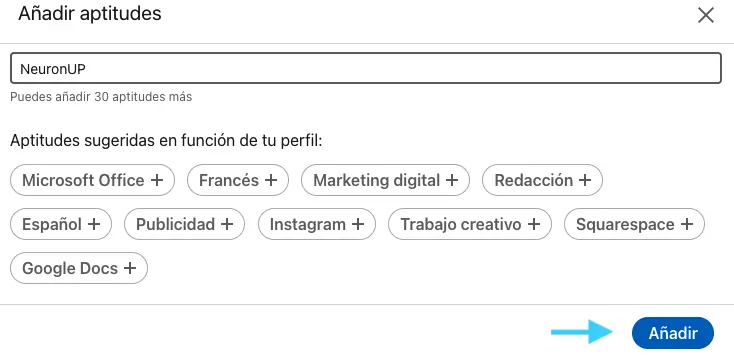
How to add your NeuronUP certificate to “Featured”
Similarly, you can add the diploma in the “Featured” section, “Add featured” and then, in the pop-up window, by clicking on “Media“. This way, you can upload the certificate as a PDF to LinkedIn so visitors to your profile can view it.

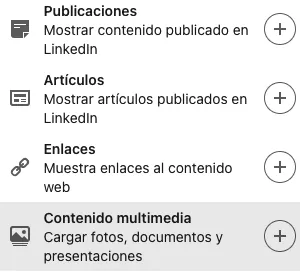
If you liked this article about how to add your NeuronUP certificate to LinkedIn, you might be interested in:
“This article has been translated. Link to the original article in Spanish:”
Certificado de NeuronUP: 3 formas fáciles de añadir tu certificado a LinkedIn




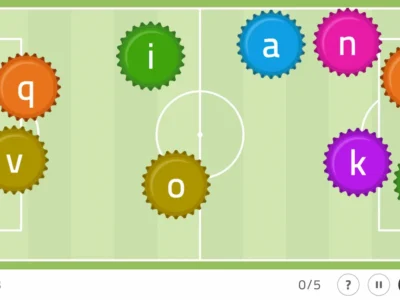
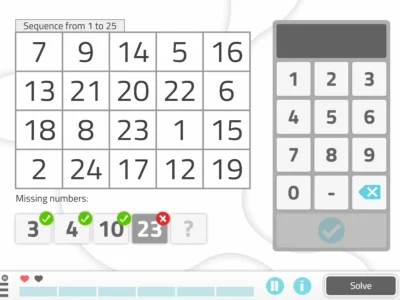
 Exercise to work on cognitive flexibility in adults: Varied Combinations
Exercise to work on cognitive flexibility in adults: Varied Combinations
Leave a Reply