In this blog post we explain what NeuronUP’s default activity settings are, what activities have various to choose from and how to select them.
Do you know what NeuronUP default settings are?
They are the default settings for all NeuronUP activities. They have features and difficulty levels chosen by our neuropsychologists that will be suitable for most patient.
If the professional considers that his patient would benefit from different times allotments, a different explanation of the instructions, or other parameters to make things easier or more difficult, they can modify all these details and create a personalized configuration in “personalized modes”. Thus, NeuronUP activities can be perfectly adapted to the needs and circumstances of all patients.
Activities with various default settings
Some NeuronUP activities have several default settings the professional can choose from. The extra settings are different according to the characteristics of each activity. The objective is to help the professional to get more out of each of the exercises with various levels of difficulty with a greater adaptation to the patient.
Here are some of the activities with various default settings and how to select these extra settings:
Activities for adults
1. Bottlecaps
This game consists of sorting and eliminating the bottlecaps from smallest to largest.
Extra default mode settings
In this case, we have included the possibility of also being able to eliminate the numbers in reverse order (highest to lowest) as an extra default setting:
- Highest to lowest (timed)
- Highest to lowest (not timed)
Where to find this configuration?
To work with this configuration
- Open the activity
- Click on “Mode”.
- Select the mode you want to work with:
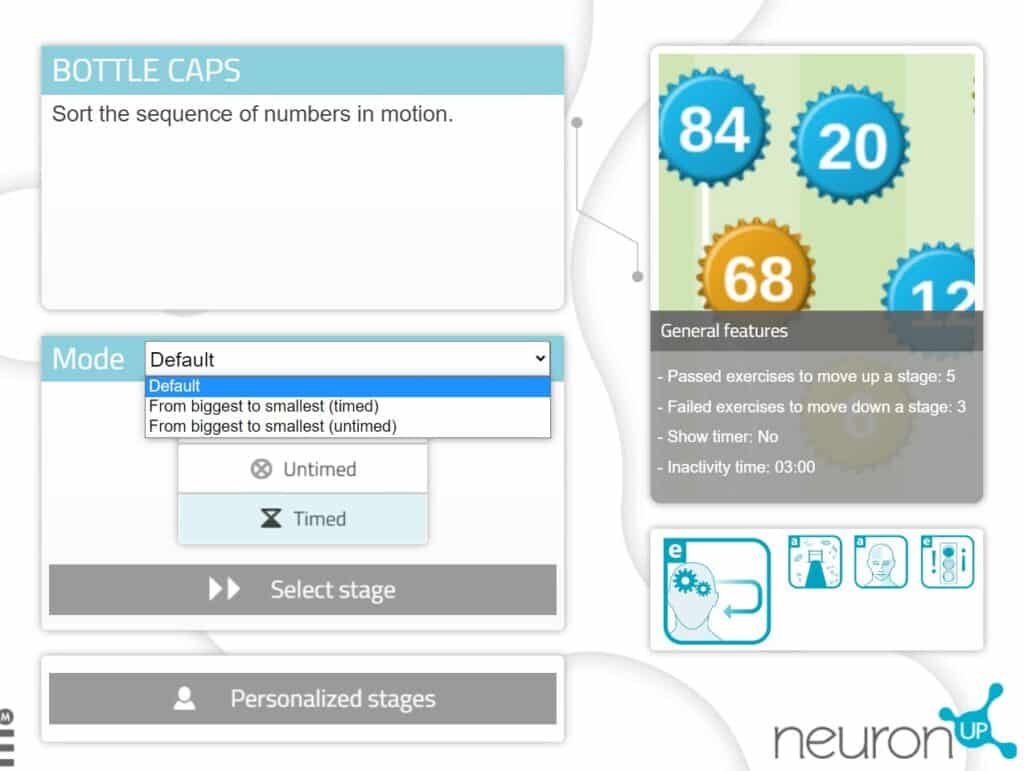
2. Word Association
This worksheet consists of matching words that are related to each other.
Default settings
This activity has four different default settings:
- Correction- DRAG
- Free- DRAG
- Correction – CLICK
- Free – CLICK
Where to find this setting?
To access this setting you must be working with sessions. So when you add the activity “Word Association” to the session, you have to:
- Click on the added activity.
- The customization options will be displayed. In this case you must click on “Yes” in “Choose where to start”.
- Now you can choose one of the 4 configuration options, as shown in the following image.
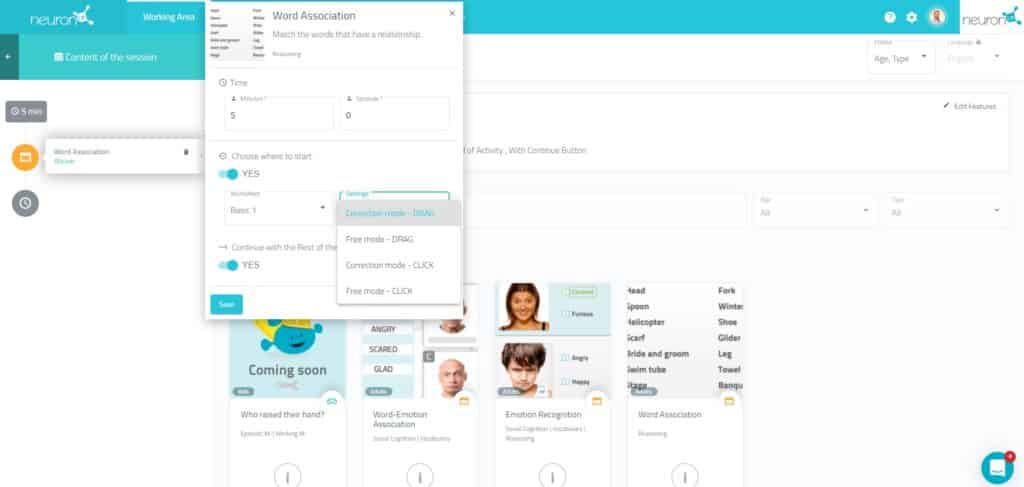
3. Illuminated Windows & Illuminated Windows (Open Memorization Time)
These games consist of memorizing the position of the windows of a house and then playing it back (one with fixed memorization time and the other with free time to memorize all the windows).
Default settings
In these activities you can choose the setting “Default with time – 3 attempts”. The patient has by default three attempts to perform the activity instead of only one as in the basic default setting.
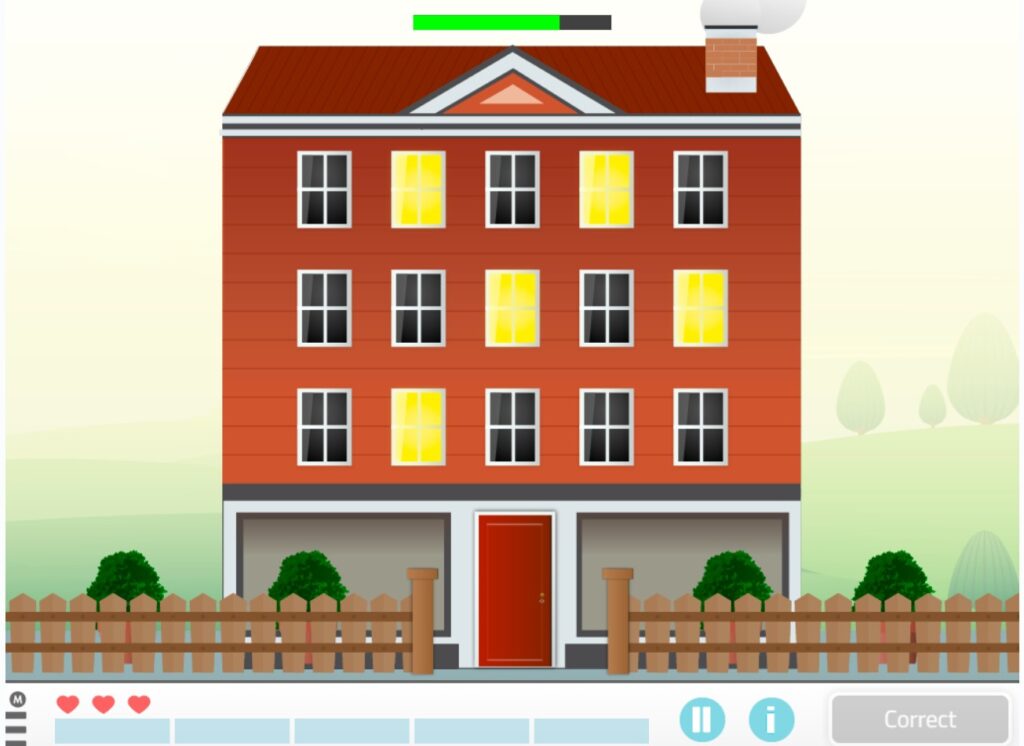
Where to find this configuration?
To work with this configuration
- Open the activity
- Click on “Mode”.
- Select the mode you want to work with:
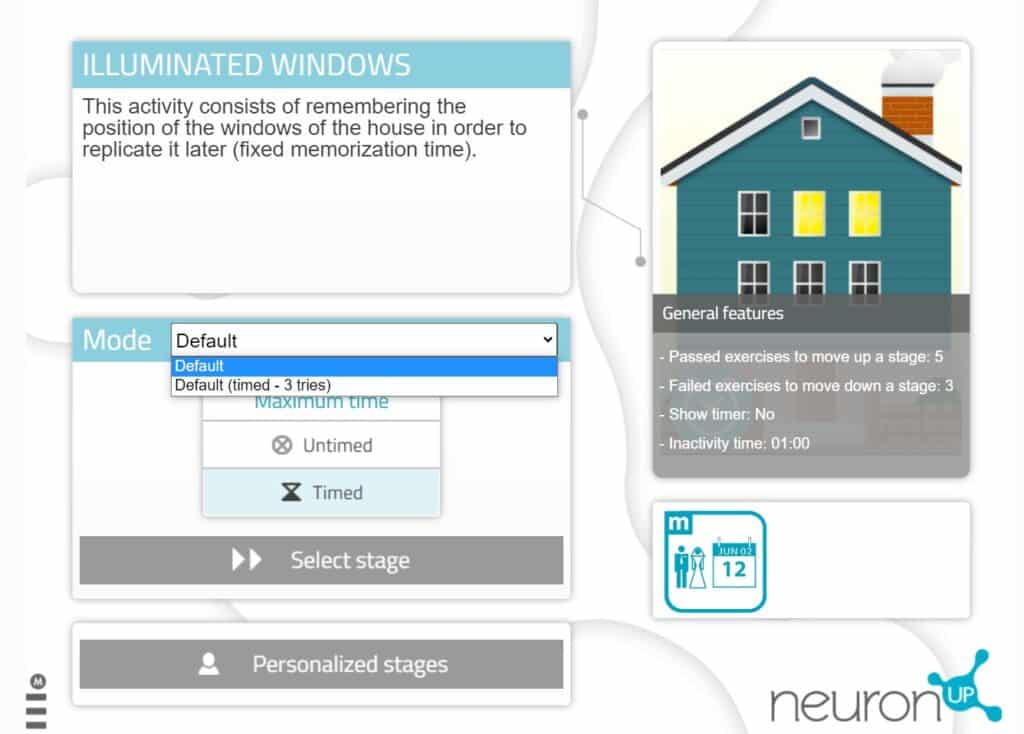
4. Mandalas
This worksheet consists of coloring mandalas following the pattern.
Default settings
This activity has two extra settings to make it easier for left-handed people:
- Correction
- Free
- Correction – left
- Free – left
Where to find this setting?
To access this setting you must be working with sessions. So when you add the activity “Painting and coloring” to the session, you have to:
- Click on the added activity.
- The customization options will be displayed. In this case you must click on “Yes” in “Choose where to start”.
- Now you can choose one of the 4 configuration options, as shown in the following image.
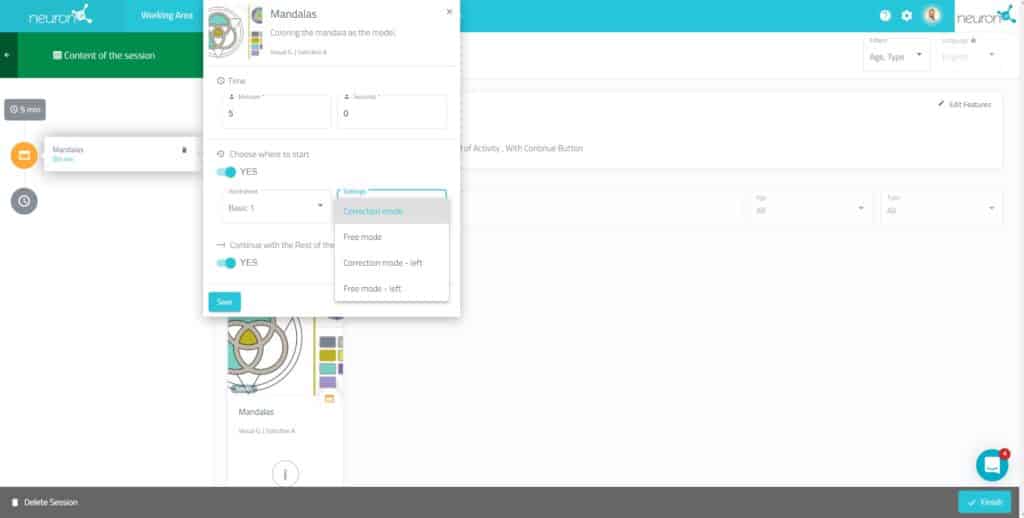
5. Balance the Bags
EBalance the bags is an activity in which the patient has to put the products in bags balancing the weight of the items between both arms.
Configurations
By going to the mode area before starting the activity, you can choose the Imperial units of weight (ounces) or metric weight unitis (kilograms).
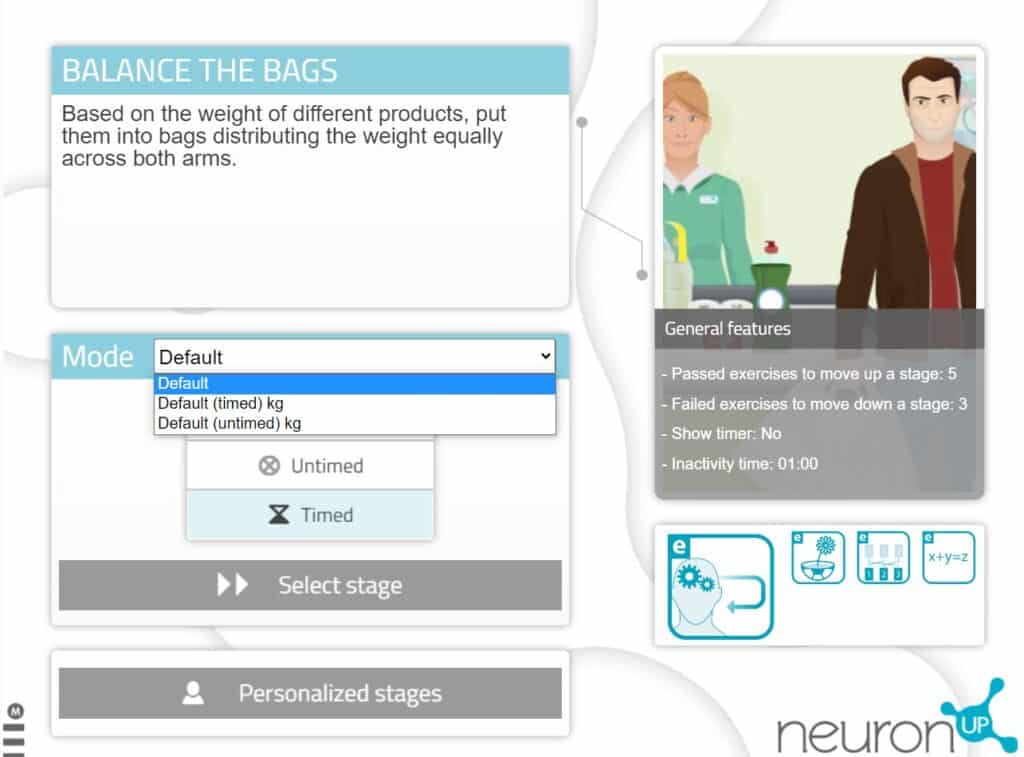
Activities for kids
6. The Little Glutton
This game consists of sorting the numbered plates from smallest to largest.
Default settings
In this case, we have included the possibility of also being able to play with the numbers in reverse order (from highest to lowest) as an extra default setting:
- Highest to lowest (timed)
- Highest to lowest (not timed)
Where do I find this configuration?
To work with this configuration:
- Open the activity
- Click on “Mode”.
- Select the mode you want to work with:
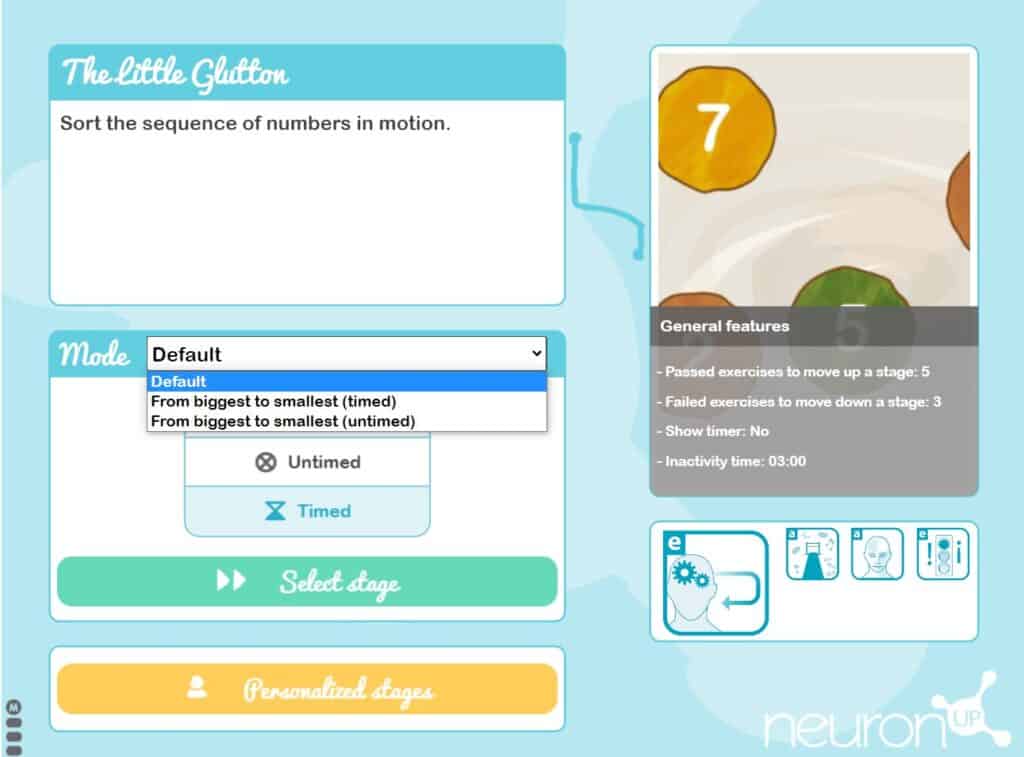
7. The Magic Word
This children’s activity consists of finding words hidden among a set of letters.
Default settings
We have created a configuration with the names of the Pokémon characters.
Where to find this configuration?
To work with this configuration:
- Open the activity
- Click on “Custom modes”.
- Click on “Select” where it says “Pokémon”.
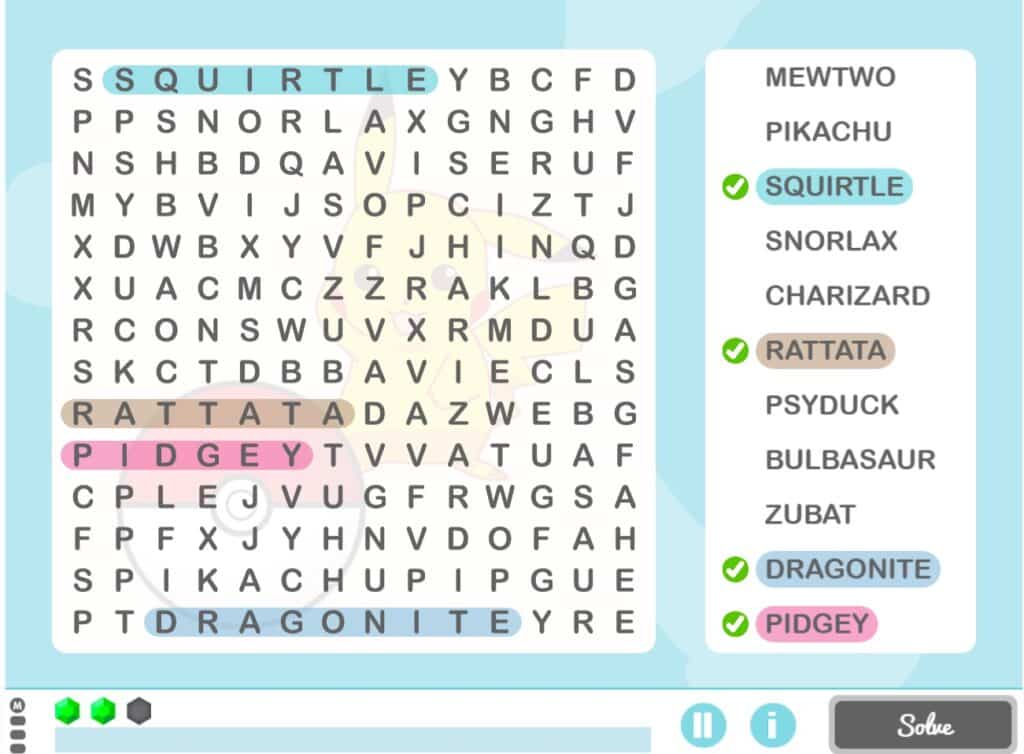
8. The Word Guardian
This children’s activity consists of guessing the hidden words by choosing one by one the letters that form the word.
Default settings
In this case there are two extra default settings:
- Lowercase letters timed
- Lowercase letters not timed
Where to find this setting?
To work with this setting:
- Open the activity
- Click on “Mode”.
- Select the mode you want to work with:
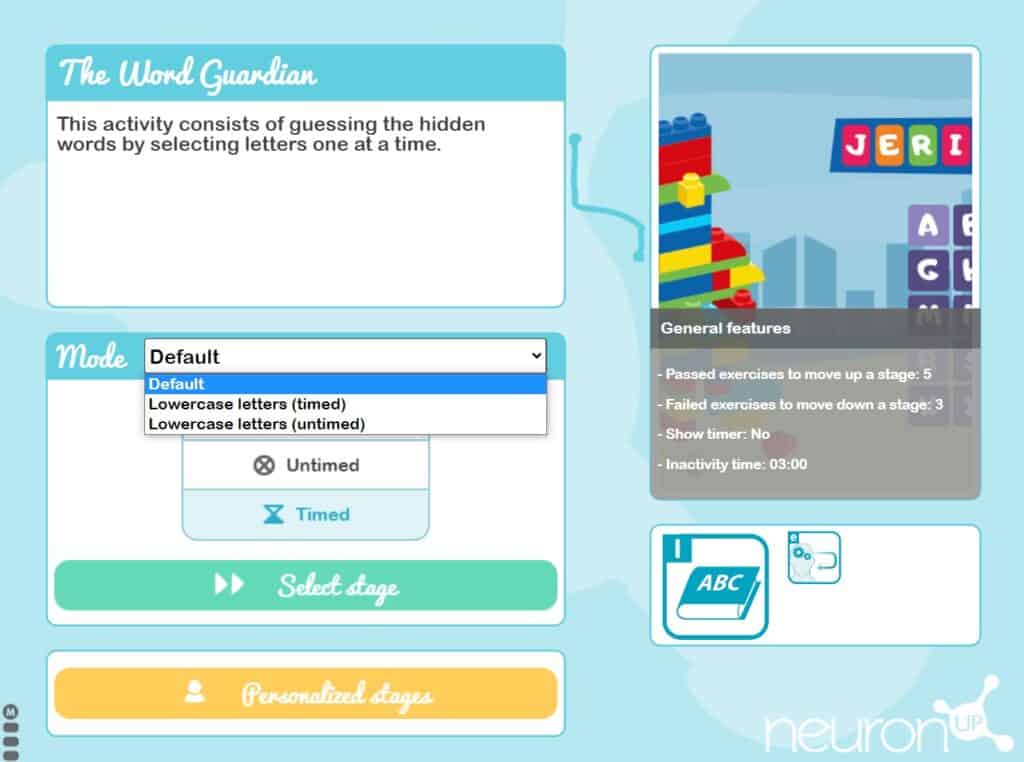
9. Painting and Coloring
This children’s activity consists of coloring drawings following the model.
Default settings
This activity has two extra settings to make it easier for left-handed people:
- Correction
- Free
- Correction – left
- Free – left
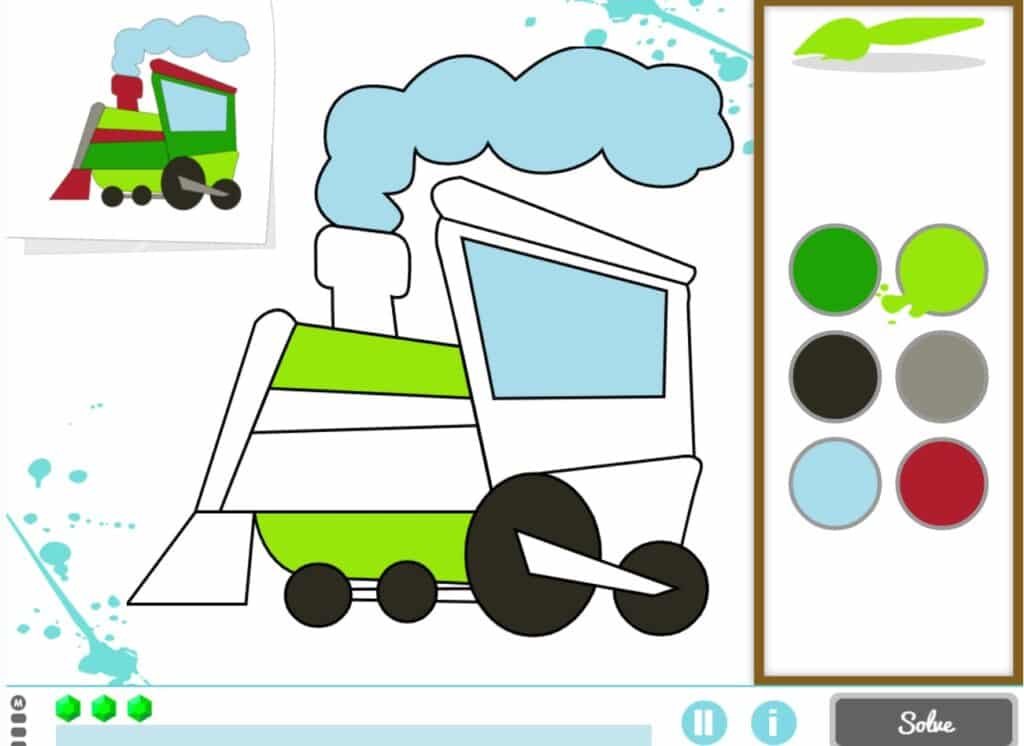
Where to find this setting?
To access this setting you must be working with sessions. So when you add the activity “Paint and color” to the session, you have to:
- added activity.
- The customization options will be displayed. In this case you must click on “Yes” in “Choose where to start”.
- Now you can choose one of the 4 configuration options, as shown in the following image.
10. The Little Letter Glutton
This game consists of sorting the sequence of letters in motion.
Configurations
The default configuration of the game consists of sorting the letters from A to Z. Two other configurations have been created based on the reverse order:
- From Z to A (timed)
- From Z to A (not timed)
Thanks to these configurations the patient will be able to level up and down also when playing the activity in reverse (from Z to A).
Where to find this configuration?
To work with this setting:
- Open the activity
- Click on “Mode”.
- Select the mode you want to work with:
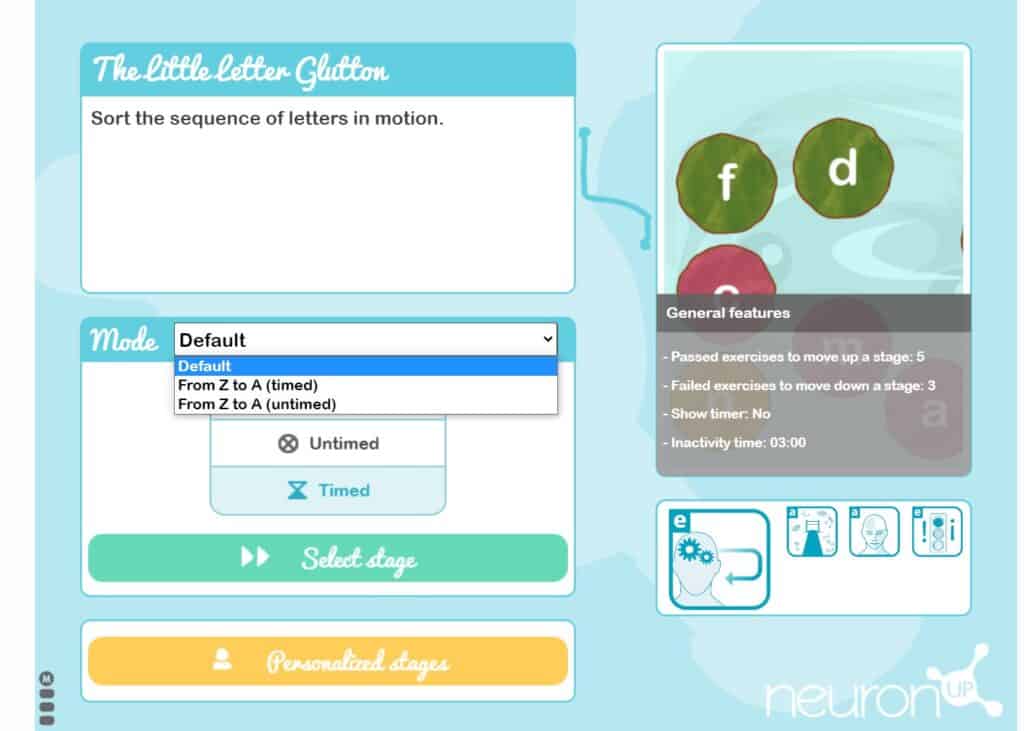
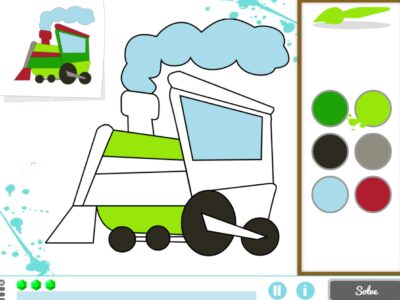
 Emotional regulation from the point of view of neuropsychology
Emotional regulation from the point of view of neuropsychology
Leave a Reply